Color space
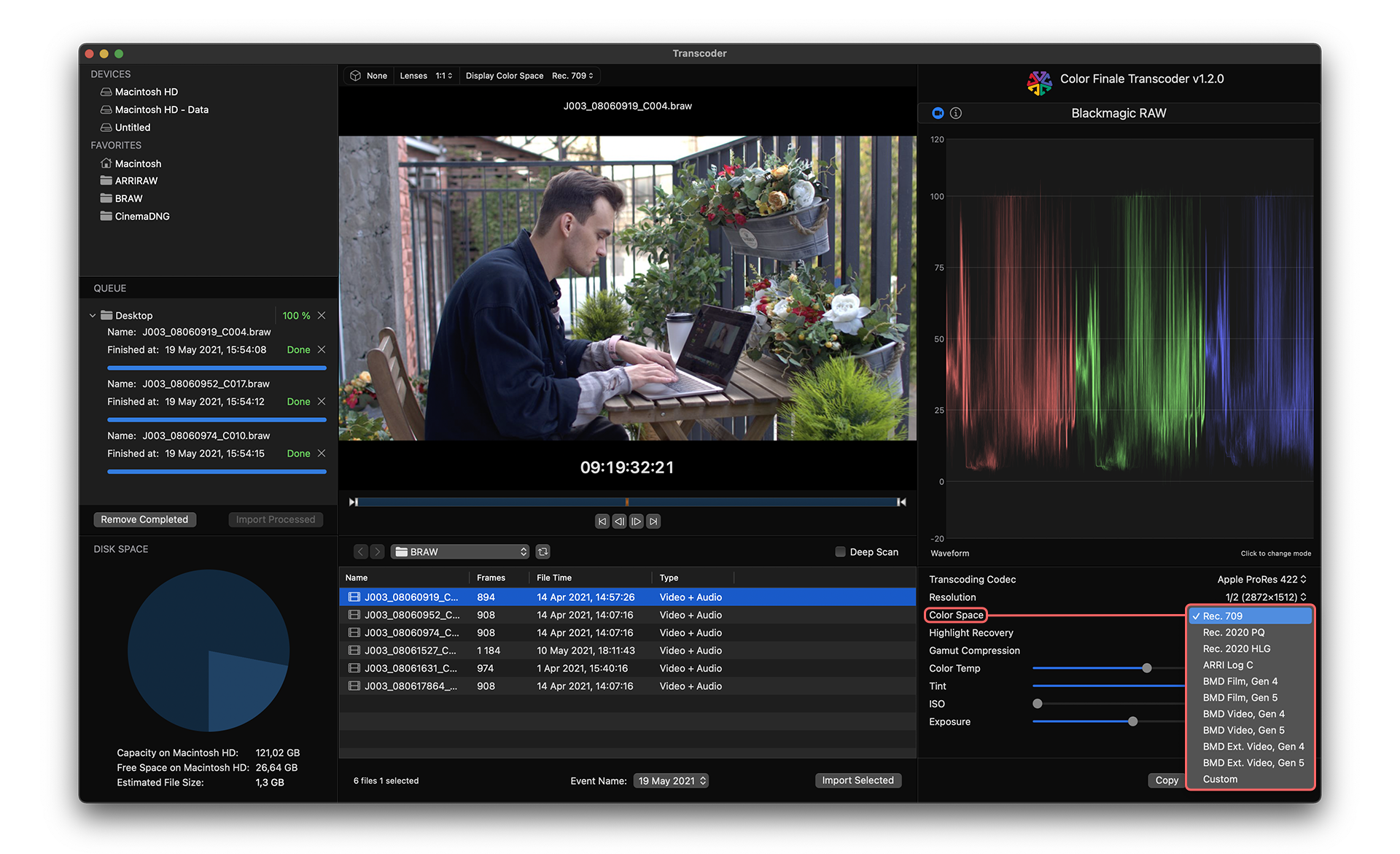
All of the supported camera raw formats include the Rec. 709, Rec. 2020 PQ, and Rec. 2020 HLG color spaces. Because the files are camera raw files, no color space is ‘baked’ into the camera file. This setting is a choice determined by the user. Simply select a color space from this pulldown menu. Typically the color space you choose under Transcode Parameters should match the same color space selected for the viewer.
Both ARRIRAW and Blackmagic RAW clips can also be transcoded using the ARRI Log-C color space. In addition, Blackmagic RAW files also offer two BMD Film log options. Selecting Log-C, BMD Film, or the PQ and HLQ color spaces will preserve extreme dynamic range within the image. In addition, each format includes a Custom selection with additional color options.
If you select Log-C or BMD Film, the result is an imported clip that was encoded with a flat, log appearance. Although, Final Cut Pro will identify such a clip as Rec. 709, you can still manually apply a log conversion LUT using the Inspector LUT setting or by applying a LUT via the Custom LUT effect. If you also have installed Color Finale 2 Pro for grading within Final Cut Pro, then set the color management to Log or apply a LUT layer within its Layers panel.
If you select one of the two HDR formats and import the clip into a Rec. 709 SDR Library, then you will need to tone-map or correct the exposure levels within Final Cut Pro. Select the HDR Tools effect to tone-map the image between non-matching color spaces. Alternatively you can use color correction tools, such as the FCP Color Wheels or Color Finale 2 Pro to correct the exposure.
The Blackmagic RAW settings include six BMD color space options specifically for the color science of Blackmagic Design’s sensors.
Feedback
Was this page helpful?
Glad to hear it!
Sorry to hear that.