Integrated File Browser
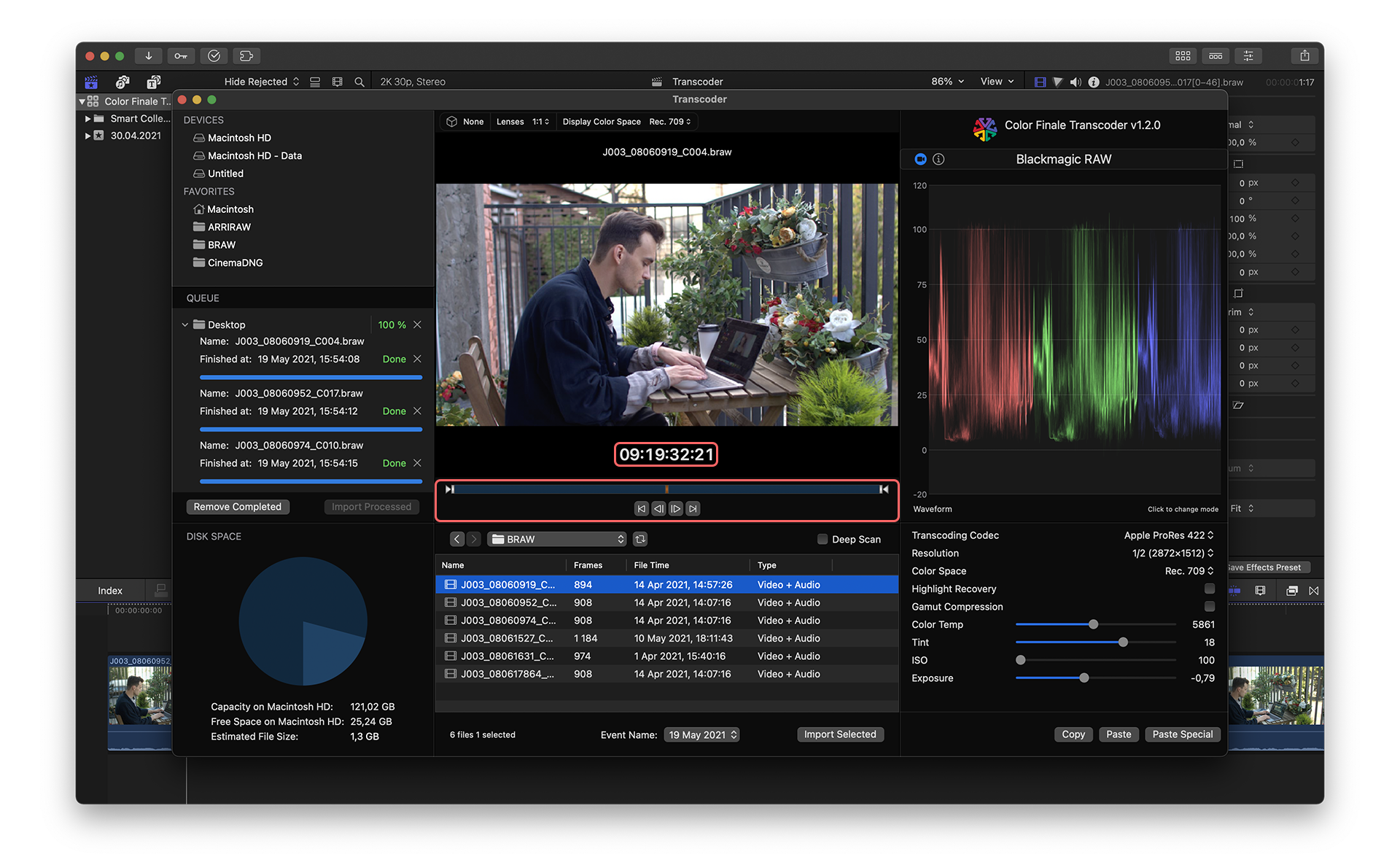
Underneath the image is a clip timeline bar. Scrub through the bar to view the clip. You may also use the transport buttons (go to in, one frame back, one frame forward, go to out). The current time indicator will also display the timecode of that location if the original clip contains timecode. Otherwise, the current frame number will be indicated. The timeline includes In and Out marks. Drag those to your desired starting and ending points within the clip or use the I and O keys if you intend to import only a section of the clip rather than the entire clip.
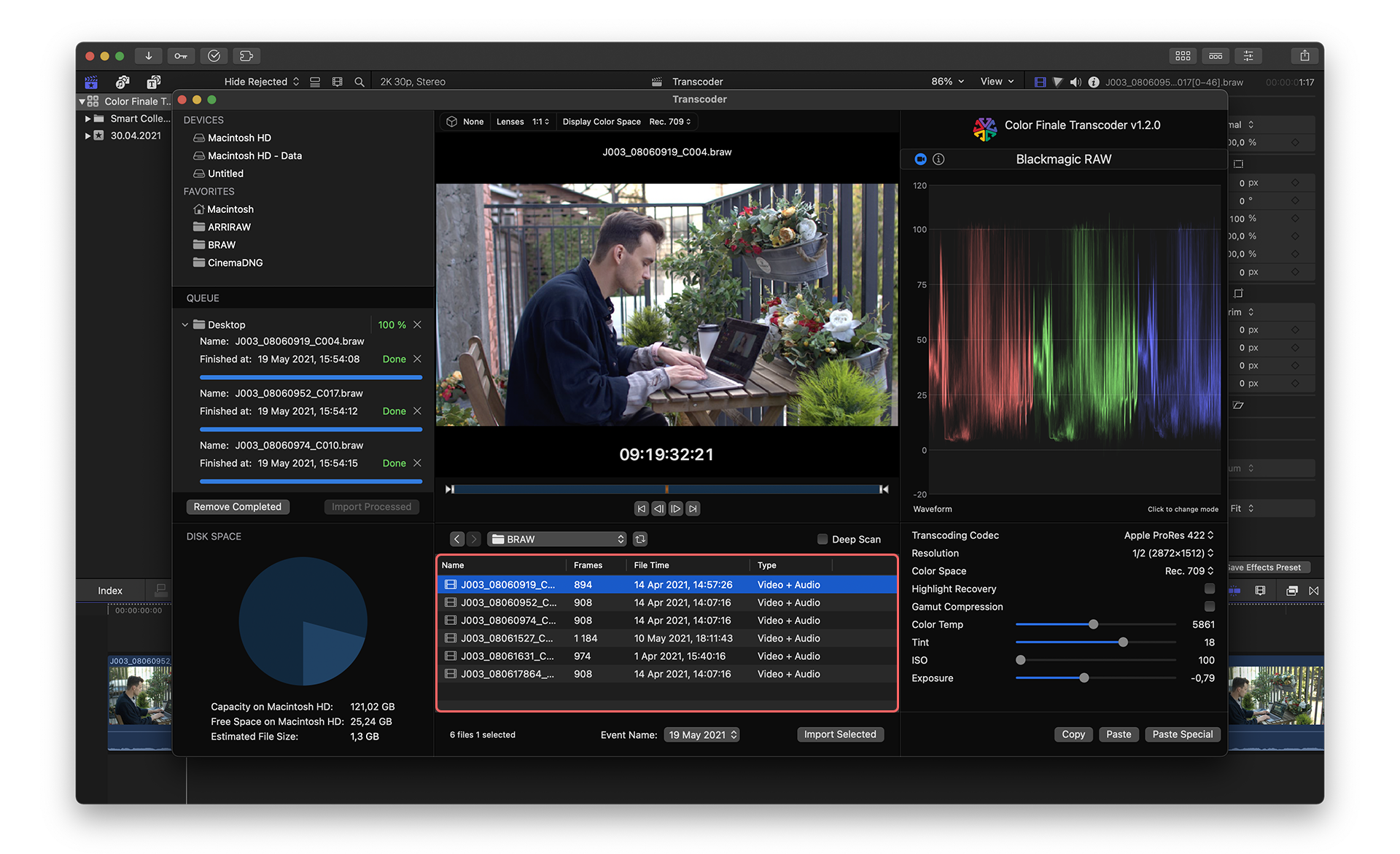
The section under the timeline bar displays the current folder name. You may step forward or backward through previous folders you have visited or select the pulldown next to the folder name to navigate quickly to other locations. In addition to file and folder names, the media browser will display a clip’s total duration in frames, creation timestamp, and whether or not audio is present in the file. If changes have been made within a folder being scanned by Color Finale Transcoder, clicking the refresh arrow next to the folder name will update the file list to reflect those changes.
When Deep Scan is enabled all subfolders within the selected main folder will be scanned for camera raw files. Any that are detected will be displayed in the media browser list, indicated with an alias symbol. Using Deep Scan will enable you to see the clips at the top level of the main folder without the need to step into each clip folder. This is especially useful for image sequence clips. Enabling Deep Scan may take some time to complete if your main folder includes a large number of camera raw files.
Feedback
Was this page helpful?
Glad to hear it!
Sorry to hear that.